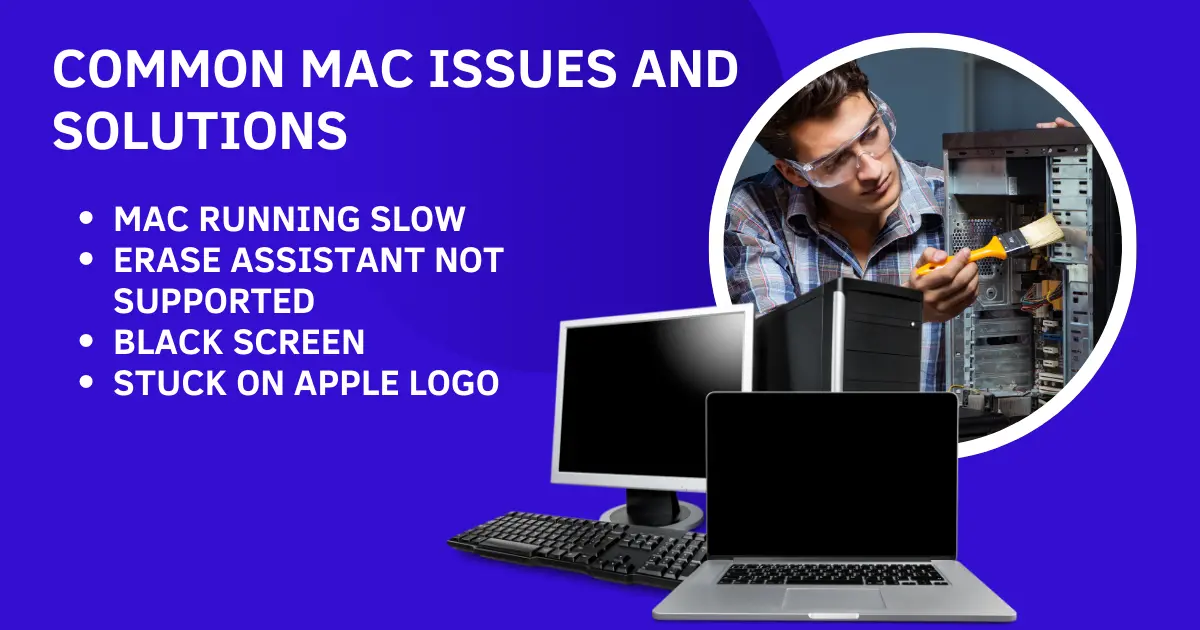Apple is one of the most recognizable brands in the world. Millions of users have Mac computers of some kind, be it a desktop or the MacBook laptop. Unfortunately, not everyone is totally adept at using those products but there are helpful solutions.
Learning how to deal with common issues is the best place to start. Whether you have a Mac or MacBook, being able to solve these problems will put you in a good place. Check out the issues and their solutions below.

Mac Running Slow
Of all the potential Mac issues out there, a slow moving Mac may be the most frustrating. There are several causes as well, so narrowing things down takes a bit longer. Thankfully, there are a few different solutions available depending on your situation. Starting with simply clearing your storage. Get rid of unused files and programs to clear up much-needed space.
If clearing additional space doesn’t seem to do anything for you, it may be time to update your operating system. Check to see if there are any updates for macOS. You can check a box to automatically keep your Mac up to date on the OS, so that might be something worth doing if you tend to forget about doing updates.
Erase Assistant Not Supported
One of the most common issues you may face is “erase assistant is not supported on this Mac.” Even if you aren’t comfortable technologically speaking, this is a relatively easy solution. Firstly, you may have an outdated version of macOS. Try updating or installing a new version of the OS software.
You may not have admin access. Make sure that you are logged in as the admin before running erase assistant. You can also use the disk utility to erase content and settings that you would have otherwise used erase assistant for. Lastly, you can just use a third-party file shredder if you are having too many issues with Erase Assistant. Whatever the case, there are several solutions at your fingertips.
Black Screen
Getting the “black screen of death” is never a fun thing. When that happens, you can’t even turn the machine on, let alone log in and start doing things. It might feel complicated, but there are a couple of common solutions. For starters, hard boot the system by pressing and holding the S and Power buttons. Wait 15 seconds and try booting up again.
You can also boot up in Safe Mode. Sometimes a software issue is at play, so booting in Safe Mode (hold the Shift key at startup) is a good solution. When you have booted up, you can go into the system settings and find potential solutions for the issue. It takes a bit of troubleshooting to resolve this tricky problem.
Stuck on Apple Logo
Whether it be a compromised bootloader, a corrupt startup disk, or a lack of space, your Mac may be stuck on the Apple logo. There are two solutions to potentially get you out of a jam, starting with a forceful restart. Hold the Power button down until the Mac shuts off. Reboot again and see if that fixes things.
Sometimes you need to go online for a solution instead. Boot your Mac in recovery mode by restarting it and holding Command + R (or Command + Option + R) during the boot process. When the macOS Utility opens, there should be an option for “Get Help Online.” Follow the steps and find a solution that way. A malfunctioning application, firmware issue, or any other issue can feel scary but have a relatively simple solution.