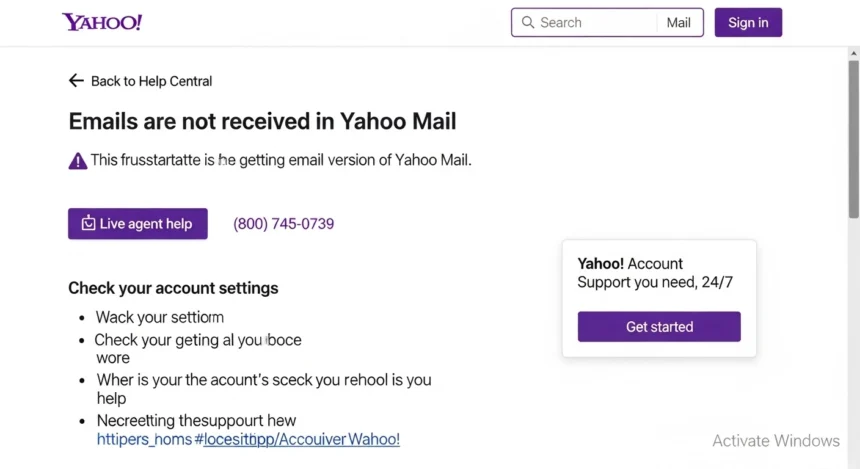Are you frustrated because emails sent to your Yahoo Mail account aren’t showing up, You’re not alone. Many users have experienced this issue, and it can be incredibly frustrating, especially if you’re relying on these emails for work, personal communication, or important notifications.
Understanding the Problem:
Before we jump into solutions, it’s essential to understand the potential causes of this issue. There are several reasons why emails might not be showing up in your Yahoo Mail inbox. These include:
Spam Filter Issues
Yahoo’s spam filter might be blocking emails from specific senders or domains. This filter is designed to protect your inbox from unwanted and potentially malicious emails. However, sometimes legitimate emails can get caught in the spam trap.
Incorrect Email Settings
Incorrect email settings can prevent emails from being received. This might include issues with the incoming server settings, outgoing server settings, or authentication protocols like POP3 or IMAP.
Full Inbox
If your Yahoo Mail inbox is full, new emails might not be delivered. Yahoo has a storage limit for free accounts, and once you exceed this limit, you won’t be able to receive new emails.
Account Issues
Issues with your Yahoo account, such as a suspended or terminated account, can prevent you from receiving emails. This might be due to a violation of Yahoo’s terms of service or suspicious activity on your account.
Sender’s Issue
Sometimes the issue might not be on your end but rather the sender’s. The sender’s email server might be down, or their email account might be blocked.
Troubleshooting Steps: Get Your Email Back
Now that we’ve identified potential causes, let’s go through some troubleshooting steps to resolve the issue.
Checking Your Spam Folder
The first step is to check your spam folder. Legitimate emails might have been flagged as spam and landed in this folder. To check your spam folder:
- Log in to your Yahoo Mail account.
- Click on the “Spam” folder in the left-hand menu.
- Look for emails from the sender you’re expecting to hear from.
- If you find the email, click on it and select “Not spam” to move it to your inbox.
Whitelisting Senders
If emails from specific senders are consistently being flagged as spam, you can whitelist them. Whitelisting ensures that emails from these senders always land in your inbox. To whitelist a sender:
- Go to your Yahoo Mail settings.
- Click on “More Settings.”
- Select “Filters.”
- Click on “Add new filters.”
- Enter the sender’s email address in the “Set filter rules” section.
- Select “Inbox” as the folder to move the emails to.
Checking Email Settings
Ensure your email settings are correct. If you’re using POP3 or IMAP, check that the incoming and outgoing server settings are accurate. You can find these settings in your Yahoo Mail account settings under “Account Info.”
Freeing Up Space in Your Inbox
If your inbox is full, you’ll need to free up space. You can do this by:
- Deleting unnecessary emails.
- Emptying the trash folder.
- Using Yahoo’s storage upgrade option to increase your storage capacity.
Resolving Account Issues
If you suspect account issues, try the following:
- Check your account status by logging in to your Yahoo account.
- Look for any notifications about account suspension or termination.
- Contact Yahoo support if you’re unsure about your account status.
Contacting the Sender
If none of the above solutions work, contact the sender and ask them to:
- Check their email server status.
- Ensure their email account is active and not blocked.
- Resend the email.
Advanced Troubleshooting Steps
If the basic troubleshooting steps don’t resolve the issue, it’s time to dig deeper.
Checking Yahoo’s Server Status
Sometimes Yahoo servers might be down or experiencing issues. You can check Yahoo’s server status by:
- Visiting Yahoo’s official status page.
- Looking for any notifications about server issues.
Using Yahoo Built-in Tools
Yahoo provides built-in tools to help troubleshoot email issues. You can use these tools to:
- Check for email delivery issues.
- Troubleshoot email sending issues.
Configuring Email Forwarding
If you’re still having issues receiving emails, consider configuring email forwarding. This will forward emails from your Yahoo account to another email address. To configure email forwarding:
- Go to your Yahoo Mail settings.
- Click on “More Settings.”
- Select “Forwarding.”
- Enter the email address you want to forward emails to.
Preventing Future Issues
To prevent future email issues, consider the following:
Regularly Cleaning Your Inbox
Regularly cleaning your inbox will help prevent storage issues and ensure you can receive new emails. Set aside time each week to:
- Delete unnecessary emails.
- Empty the trash folder.
Monitoring Your Account Activity
Keep an eye on your account activity to detect any suspicious behavior. You can do this by:
- Regularly logging in to your Yahoo account.
- Checking for any unfamiliar activity.
Using Two Factor Authentication
Two-factor authentication adds an extra layer of security to your account. This will help prevent unauthorized access and reduce the risk of account suspension.
Final Tips
To avoid email issues in the future, stay on top of your inbox maintenance, keep your account secure, and don’t hesitate to reach out to Yahoo support if you need help.